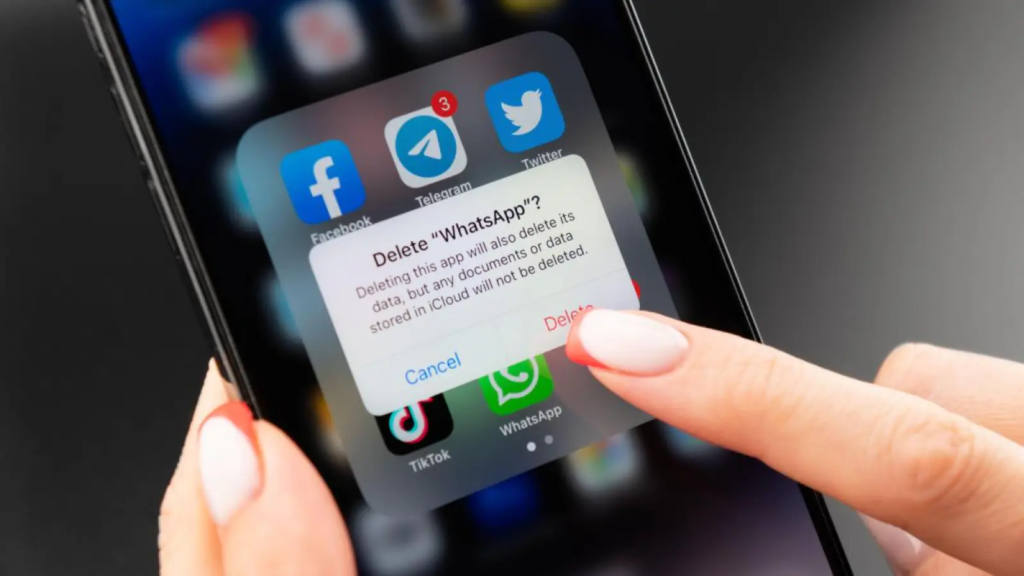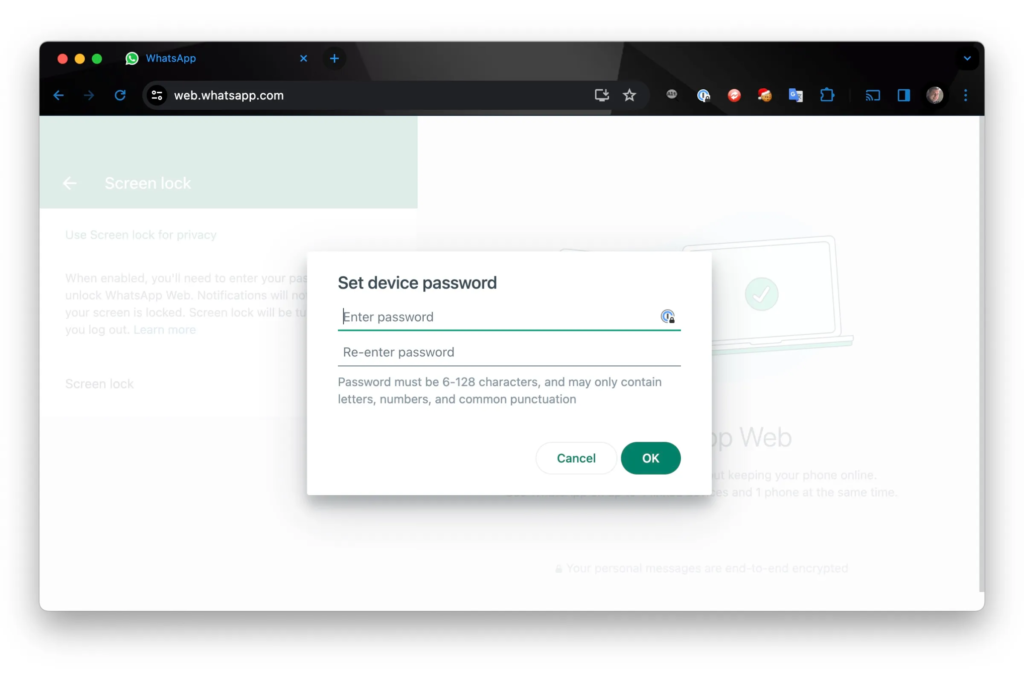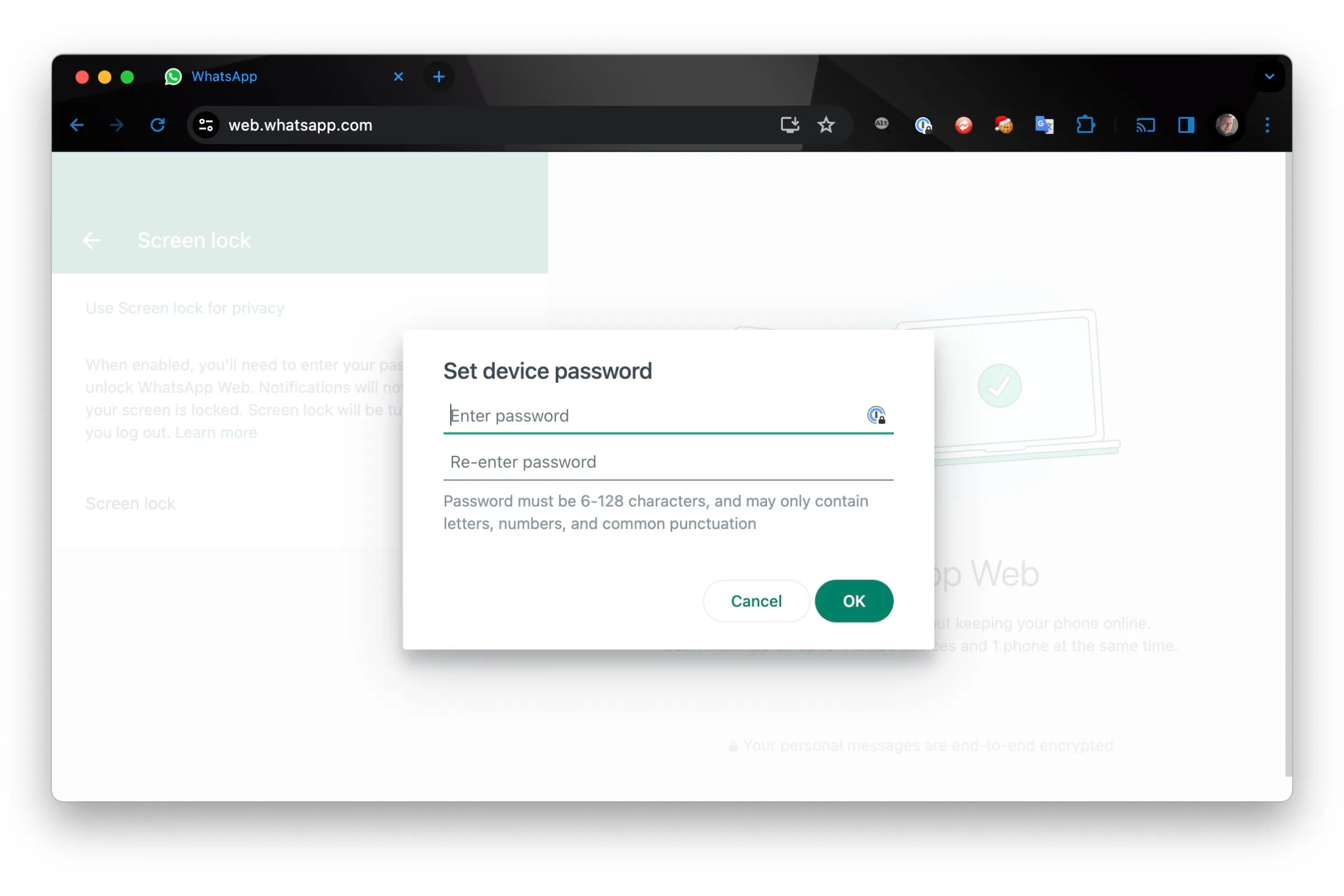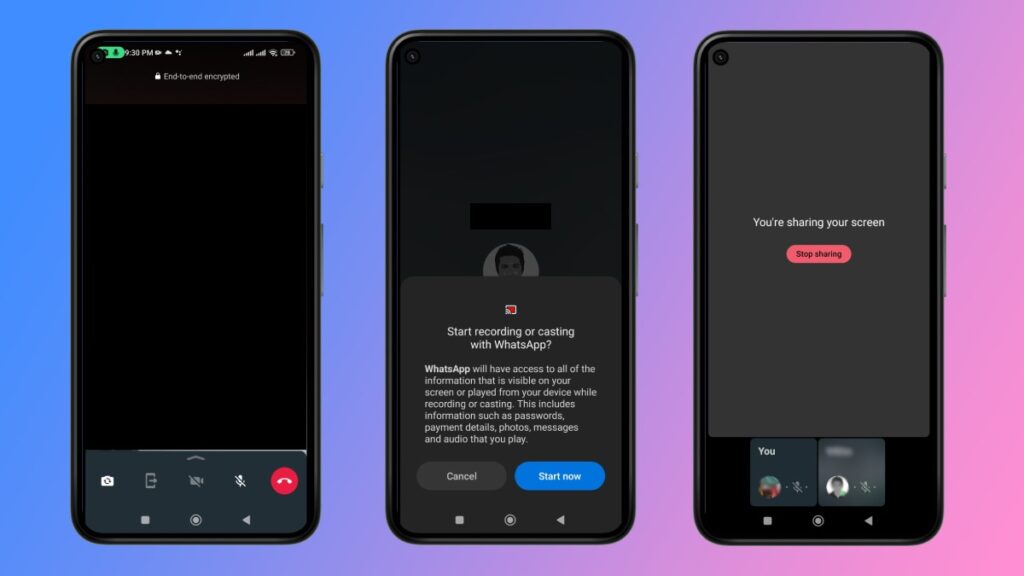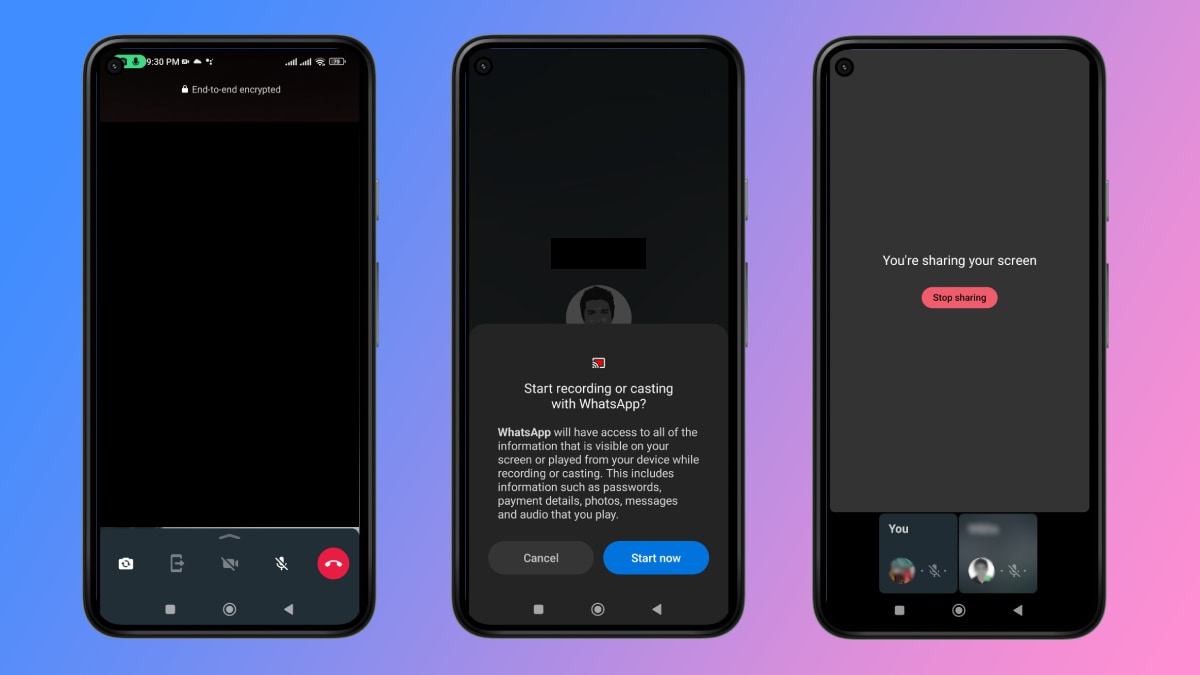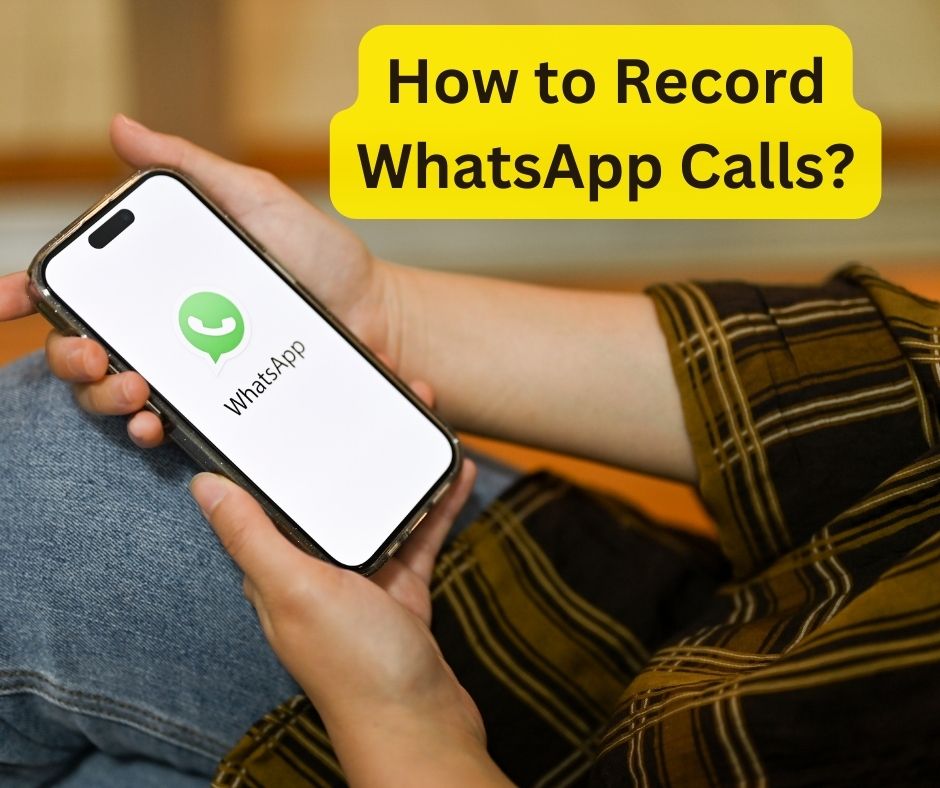Apple Removes WhatsApp and Threads from Chinese App Store Following Government Directive
In a significant development, Apple has removed popular messaging apps WhatsApp and Threads from its App Store in China in compliance with a recent government order. The move reflects ongoing tensions between Chinese authorities and global technology companies over control and data privacy.
Government Demands and Compliance
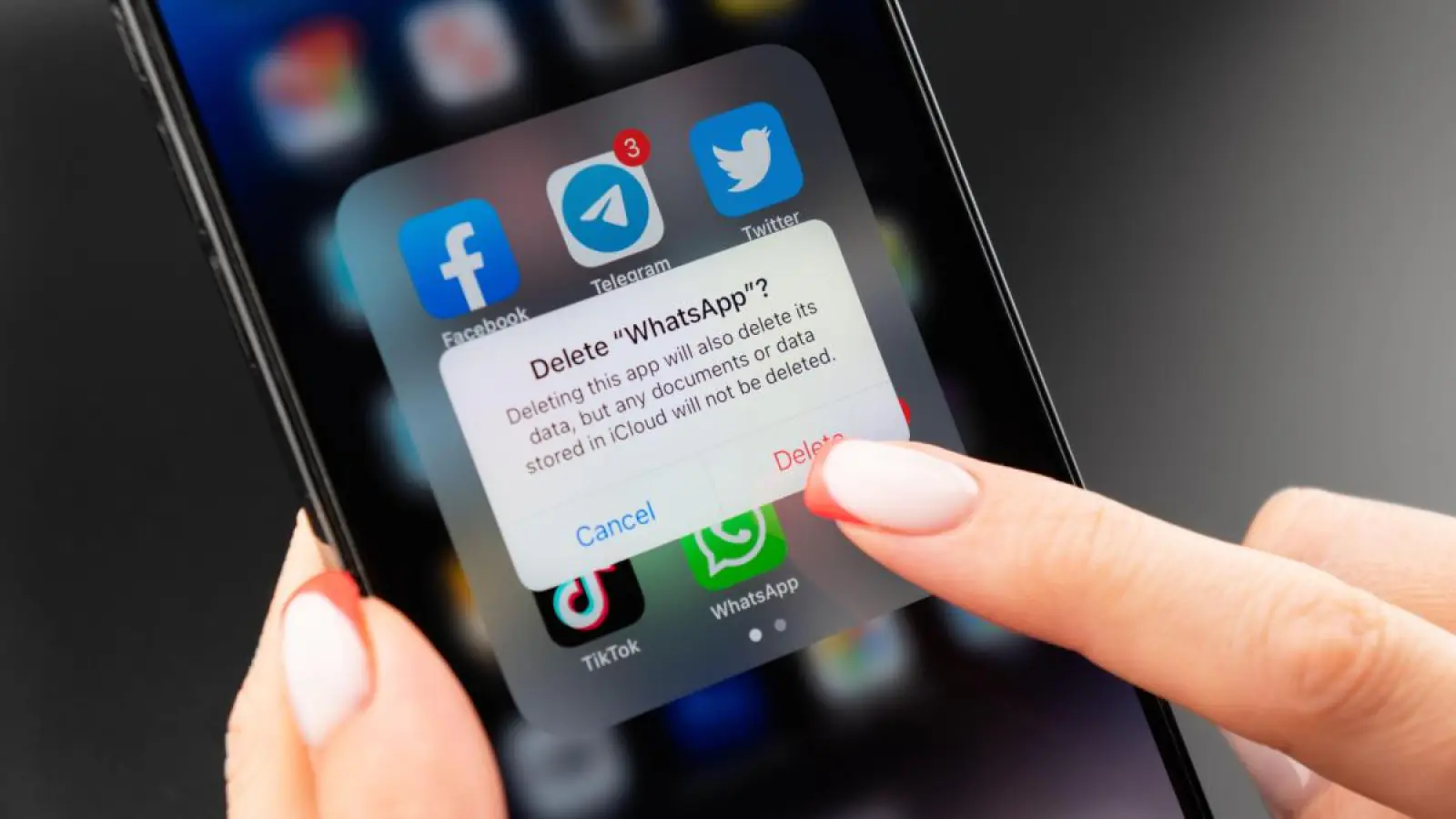
Image Source: en.sangritimes.com
The Chinese government’s request to remove these apps is part of broader efforts to regulate Internet use and maintain strict control over digital information flows within the country. Although the specific reasons for the ban have not been publicly disclosed, it is understood that concerns over data security and content management are at the heart of the decision.
Apple’s compliance with the government order highlights the delicate balance that international companies must maintain when operating in China. The tech giant has previously faced criticism for complying with government demands that conflict with its stated commitment to privacy and free expression.
Impact on Users and Market
The removal of WhatsApp and Threads from the App Store will have a direct impact on millions of users in China who rely on these platforms to communicate with peers both domestically and internationally. WhatsApp, known for its end-to-end encryption, and Threads, a new app developed by Instagram, have been popular among users seeking secure ways of communicating.
The decision to ban these apps will also have a significant impact on China’s broader technology market. This highlights the challenges foreign companies face in China’s regulatory environment, which increasingly favors domestic companies and platforms.
Response from Apple and App Developers
Apple has not released an extensive comment on the issue but confirmed that it removed the apps from its Chinese App Store in compliance with local laws. Meanwhile, representatives from Meta, the parent company of WhatsApp and Threads, expressed concern over the development, emphasizing the importance of open and secure communications platforms.
Broader Implications for Tech and Privacy
The incident is part of a larger narrative about the tension between national security concerns and individual privacy rights. China’s approach to Internet governance, which is characterized by heavy censorship and surveillance, contrasts sharply with Western norms, where freedom of expression and user privacy are more rigorously protected.
Looking Forward
The removal of WhatsApp and Threads is likely to spark further discussion on global governance and the role of major technology firms in advocating for user rights while complying with local regulations. As digital communications become increasingly essential, the balance between government surveillance and personal privacy remains an important issue for users and companies around the world.
In conclusion, Apple’s decision to remove these apps at the behest of the Chinese government is a reminder of the complex interplay between global businesses, national policies, and user rights in the digital age. Thus, it sets a precedent that will undoubtedly influence the future operations of tech companies in China and possibly other countries with strict regulatory frameworks.