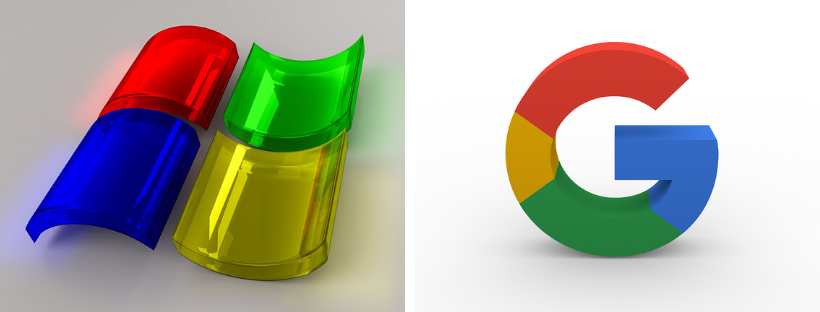Any software should regularly monitor its updates to up with the fast-changing world. Skipping the tiniest change can also shake the stability of user experience thus resulting in negative feedback. Keeping that in mind, Microsoft Edge and other Chromium browsers didn’t have an impressive spellchecker until now. Yesterday, the company decided to introduce a new spellcheck experience, Windows Spellcheck. As the name goes, it is exclusive to all the Windows users with OS Windows 8.1 or above.
What has replaced Hunspell?
Hunspell is one of the most popular spellcheckers that was previously used by Google Chrome and Microsoft Edge. It is an open-source program written in C++. But, Windows Spellcheck has finally replaced it in an attempt to wipe out the existing problems with acronyms, customized dictionaries, etc.
The new Windows Spellcheck for Microsoft Edge and Chromium browsers will have several benefits. Apart from the support for acronyms, abbreviations, and a shared custom dictionary, the new tool will also support additional languages, dialects, URLs, and email addresses. Previously, a red underline appeared in all of these which won’t happen anymore.
Microsoft’s opinion
Microsoft’s Edge team said that the collaboration of Google with the company has benefited Windows users in several ways. The user experience for both Edge and Chrome has improved especially since Microsoft decided to work with Google last year. Many big changes are yet to take place apart from the Windows Spellcheck.
Moreover, apart from the new spellchecker that rolled out yesterday, the scrolling experience of Microsoft Edge also improved last month. The company is also currently working on the Chromium Project to improve the same for Chrome. Microsoft has also helped Google back in January to improve the management of Chrome.
The Chromium Project
Microsoft introduced Microsoft Edge to the Windows users in 2015 and since then it didn’t make any major progress. It was after a couple of years that Microsoft’s team spoke to Bill Gates and decided to switch to Chromium. This was a big step for the company and also the engineering concept was different for both Edge and Chromium. So, at first, they were a bit nervous but after they made the news public in December 2018, the company received mostly positive feedbacks. Mozilla didn’t approve the change though and said they will “fight for a truly open web”.
The engineering team put a lot of effort to create a better ecosystem for both the users and the two companies. Over the years, the relationship between these two companies went haywire at certain points. But, the recent development of this new feature might bring back peace as is advantageous to both the companies.
How to enable spellcheck in Microsoft Edge?
Remember, for most of the users they don’t need to enable the spellcheck exclusively. The tool will automatically inherit the preferred language from Window settings. But, you can always visit the edge://settings/languages page to make the changes according to your language preference.
To install additional languages to evaluate it with Windows spellcheck, here are the following steps.
- Go to settings in your Windows PC.
- Under settings to the section of Time & Language.
- Click Language and then select on Add a preferred language.
If the user is unable to install the preferred language, then Microsoft will automatically start working with the spellchecker powered by Hunspell. Also, the new version of this Windows Spellcheck will be available for Edge version 83 and above.
How to enable spellcheck in Google Chrome?
Though the feature of Windows Spellcheck is the default for the Edge users it is not the same with Chrome users. The Google Chrome users need to follow these steps mentioned below to enable the Windows Spellcheck.
- Open Google Chrome of version 83 or above.
- Go to chrome://flags.
- A search bar will appear. Type “Use the Windows OS spell checker” in the search bar.
- From the drop-down menu select Enable.
- Re-launch the browser to implement the feature of Windows Spellcheck.
Conclusion
Always remember to turn on the Windows OS spellcheck. Windows is providing another additional option of spellcheck, that is, Hybrid spellcheck. It allows the user to use both Windows spellcheck and Hunspell. The change is instead of typing “Use the Windows OS spell checker” in the search bar, go for “Use hybrid spell checking on Windows”.

Annasha Dey is an NIT student, who apart from studying engineering is also a content writer. She has a great interest in photography, writing, reading novels, and travelling as well. She is a foodie who loves socializing and hanging out with her friends. She is also a trained Kathak dancer and a big fashion enthusiast. Dey also loves watching TV series, which includes F.R.I.E.N.D.S. and Big Bang Theory. To be a better writer she prefers to read more