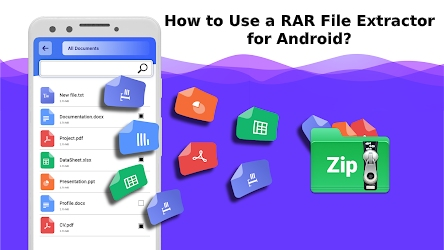How to Use a RAR File Extractor for Android?
In order to use, extract, open, create, and repair ‘RAR Files’ on an Android phone or tablet, you need a ‘RAR Extractor.’ WayBinary has more blogs that you can read. So, let’s just read this blog and gets all the detailed answer about these below-mentioned questions:
• What are RAR files?
• Why is RAR Extractor required to extract a RAR file?
• What are the best RAR Extractors?
So, without wasting any further minute, let’s just start answering these questions one by one in order to help those who want to open a RAR File format on their Android device but unable to do it as they don’t have a proper guide about the same.
What are ‘RAR Files’?
RAR Files are the compressed archive of larger files. They are like the vacuum seal storage bags that contain data. These files help to store, send, and quickly download large applications and files like music, films, videos, and software through the internet. And not only through the internet, but, they also let you compress and fit immense data on an SD card or a flash drive in order to easily (emails) transfer that huge amount of data from one device to another.
They are very similar to ZIP files, as their main aim is also to make the file transfer process easier and handy. And, just like Zip files need to be extracted, these files also require the same. However, RAR files are of a little higher level as they can be split into multi-volume archives to deal with the large sets of files, and as well as they offer more effective solutions for error recovery.
RAR compressed files basically end in the extension of “.rar,” that the android RAR file extractor is capable of opening. However, not only RAR extensions but most of the android RAR file extractors are capable of opening several other multiple extensions like “.zip, .7z and .iso.”
Why is RAR Extractor required to extract a RAR file for Android?
It is necessary to download a RAR file extractor app in order to open a RAR file on the android phone because unlike most PCs that have ‘RAR file extractor’ by default, the android device doesn’t come with a preloaded RAR file extractor.
It is also important for the situation where your email service provider limits the amount of data which you can send in a particular message, that time to send an immense amount of data in one particular message; you compress the data into a RAR file in order to send it easily to the recipient. But, the recipient cannot open the RAR compressed data file until and unless he/she doesn’t have an extractor program or app in their android device.
What are the best RAR Extractors?
You’ll get many RAR and other format file extractor app for free on android from the Google Play Store and few of the best are as follows:
• Easy Unrar, Unzip & Zip
• B1 Free Archiver zip RAR unzip
• XZip – zip unzip unrar utility
• UnZip & Unrar – Zip file
• 7Zipper 2.0
• Zipper
• AXArchiver
• iZip
• Zip, Unzip, UnRAR
And, the same as these, one can also get the best of the best ‘RAR Extractors’ options on the internet to open RAR files on their Windows 10 absolutely free of cost.
Also Read: Google’s May 2020 Core Update Will Roll Out Today!
Also Read: IMANGI STUDIOS- THE COMPANY THAT BUILT ONE OF THE MOST FAMOUS MOBILEPHONE GAMES
Also Read: TROLLS WORLD TOUR’S DIRECT JUMP TO VOD PLATFORMS QUESTIONS THE RESPECT OF THEATRICAL WINDOW
Open a RAR file Extractor on Android With Some Steps:-
- In order to open and use a RAR file Extractor you first need to download it for free from the Google Play Store or from its official site.
- After the download process completes, you have to install the downloaded RAR app on your android phone.
- Then after installation, open the RAR app which looks like a ‘stack of books.’
- Under the RAR app, you’ll see the available list of folders and files of your android phone.
- Now, what you need to do is navigate through those folders and files to open the particular compressed file which you want to open in order to extract it.
- Then, select the RAR file and if prompted enter the password to view the contents (as some internet downloaded RAR file are password-protected so check downloaded instructions carefully to attain password)
- After that, you need to press and hold a particular file to open its menu so that you can take the right action from the list of available actions such as ‘Copy to Clipboard or Extract Files’.
- This way, any action you choose, will be applied to the selected file. If required you can also perform the same action on multiple files at once and for that, all you need is to tap and make a blue checkmark on the boxes which are beside each file.
- That’s it! Using these steps will help you to open and extract a RAR file on your android device this easily.